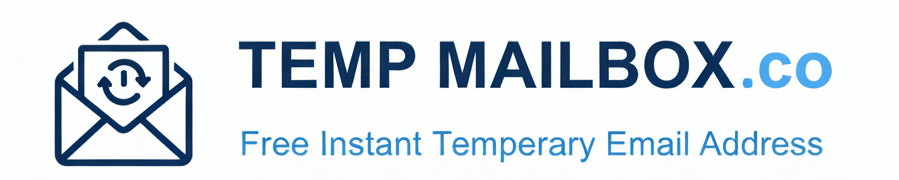Key Takeaways
Juggling multiple email accounts can be a hassle, but consolidating them into a single app simplifies everything. If you’re looking to manage your AOL messages within the Gmail app, you’ve come to the right place. This guide makes the process straightforward, helping you create a unified inbox on your phone or tablet. Here are the key steps and concepts we’ll cover to get you connected and organized:
- Unify Your Inbox with Gmailify: Directly link your AOL account using Gmail’s powerful, built-in feature to sync emails, contacts, and folders seamlessly into one application, leveraging Google’s superior interface and search capabilities.
- Generate a Secure App Password: For enhanced security, AOL requires a unique, one-time app password to connect to third-party apps like Gmail. This is the non-negotiable key to bypassing common login errors and ensuring a secure connection.
- Automate Your Server Setup: Let the Gmail app handle the complex IMAP and SMTP server configurations for you. This ensures a quick and painless technical setup without the need for manual data entry, which can often lead to errors.
- Master Common Syncing Fixes: Learn how to quickly troubleshoot potential connection issues, from incorrect passwords and outdated app versions to sync delays, to maintain a stable and reliable link between your accounts.
- Prevent Future Inbox Clutter: Stop digital overload before it starts by adopting a proactive strategy. Use a temporary email for new or non-essential sign-ups, reserving your primary AOL and Gmail inboxes for trusted, important communications only.
By following these principles, you can not only integrate your AOL mail into Gmail but also adopt a smarter, more efficient strategy for managing your digital communications long-term. Now, let’s dive into the detailed, step-by-step instructions for both Android and iOS to get your accounts synced up and your digital life organized.
One Inbox to Rule Them All: Your AOL Mail in the Gmail App
In our hyper-connected world, constantly switching between your AOL and Gmail apps is a digital headache you can easily solve. Each notification chime from a different app pulls at your attention, creating a fragmented and inefficient workflow. Consolidating your accounts into a single, unified inbox is more than just a convenience—it’s a strategic move to reclaim your focus, end missed messages, and silence the digital noise. It’s time to stop juggling separate digital identities and start managing your emails efficiently from one centralized, powerful command center.
This comprehensive step-by-step guide shows you exactly how to add AOL email to the Gmail app, regardless of whether you’re using an Android or iOS device. We’ll walk you through every screen and every tap, but most importantly, we’ll demystify the single most critical step that trips up most users: creating a special app password. This security measure is essential for a successful connection. Beyond just linking your accounts, we’ll also introduce a transformative strategy to prevent future inbox clutter using a disposable temp mail for all non-essential sign-ups. Let’s dive in and get your digital life streamlined and secured.
Why Consolidate? The Benefits of Adding Your AOL Account to the Gmail App
Juggling multiple email accounts across different apps can feel like a digital chore. You’re forced to switch from one interface to another, learn different search functions, and constantly wonder if you’ve missed an important message lurking in an un-checked inbox. If you have a long-standing AOL email address—perhaps your first-ever online identity, filled with important contacts and memories—but prefer the modern features and clean interface of Gmail, there’s a seamless solution. By choosing to connect AOL to Gmail, you aren’t abandoning your old address; you’re supercharging it with modern capabilities. This process of email consolidation brings all your correspondence into one powerful, unified inbox, simplifying your digital life in several key ways.
A Single, Unified Inbox for Ultimate Convenience
The most immediate and impactful benefit of adding your AOL email to the Gmail app is the sheer convenience of a unified inbox. Instead of opening the AOL app (or a browser tab) and then the Gmail app, all your emails—from both accounts—are available in one consolidated stream. You can read, reply to, and manage messages from your AOL address using the familiar and efficient Gmail interface you already know. This completely eliminates the friction of app-switching and ensures you have a complete, real-time overview of your digital communications at a glance. Imagine seeing an important work email from your Gmail account, a personal update from an old friend on your AOL account, and a shipping notification all side-by-side, without ever leaving the same screen. This is the power of a truly consolidated inbox.
Leverage Gmail’s Superior Search and Organization
Let’s be honest: Gmail’s search functionality is second to none, a direct descendant of Google’s core search engine technology. It allows you to find any email, attachment, or conversation with incredible speed and accuracy using advanced search operators. When you link your AOL account to the Gmail app, you extend this powerful capability to your entire AOL archive. That email from a decade ago with a critical tax document? Or the specific photo attachment a relative sent to your AOL address years back? Gmail’s search can pinpoint it in seconds, a task that might be slow or impossible in an older webmail interface. Furthermore, you gain access to Gmail’s robust organizational tools, like labels, filters, and automated categories (Primary, Social, Promotions), which can be applied to your incoming AOL mail, automatically taming an unruly inbox and helping you prioritize what matters.
Enhanced Security and Modern Features
Gmail is constantly updated with state-of-the-art security features designed to protect you from ever-evolving digital threats. By routing your AOL mail through the Gmail app, you benefit from Google’s advanced spam filtering, which is often more aggressive and accurate at catching junk mail and sophisticated phishing attempts than older services. You also get prominent phishing warnings, which flag suspicious emails that might be trying to steal your information before you even click. While your AOL account’s core security remains with AOL, viewing it through the Gmail app provides an extra, intelligent layer of detection and user-friendly warnings. This integration allows you to manage your trusted, older email address with the safety and security of a modern platform. Before you can enjoy these benefits, however, a crucial security step required by AOL stands in the way, but it’s one we’ll make simple.
Harnessing these benefits is straightforward, but it all begins with understanding a modern security protocol designed to protect you. The next step is generating a unique app password, the key that unlocks this powerful integration.
The Key to a Secure Connection: Understanding AOL’s App Password
Before you dive into the settings on your phone, there’s one critical concept you need to grasp to ensure a smooth, frustration-free setup: the AOL App Password. This is the most common stumbling block for users trying to connect their accounts. Your first instinct might be to enter your regular AOL login password into the Gmail app, but for critical security reasons, this will not work. In fact, attempting to use your main password will repeatedly result in a “password incorrect” or “authentication failed” error, even if you are absolutely certain you typed it correctly. This isn’t a glitch; it’s a fundamental security feature designed to protect your account from unauthorized access in an interconnected digital world.
What is an App Password and Why Do I Need It?
An app password is a unique, 16-digit code that you generate directly from your AOL account security settings. It is designed to grant a specific application—in this case, the Gmail app—permission to access your AOL account without ever exposing your main password to that third-party service. Think of it like giving a hotel valet a special key that only starts the car and parks it but doesn’t open the glove compartment or trunk. This is a fundamental part of modern account security, often linked to Two-Factor Authentication (2FA). When 2FA is enabled (which is highly recommended for all your online accounts), your main password alone is not enough to grant access. By forcing third-party apps to use a separate, disposable password, AOL ensures that even if that app’s security were somehow compromised, your core account password remains safe and secure. Using an app password is therefore not an optional step; it is a mandatory prerequisite for successfully and securely linking your AOL account to Gmail.
How to Generate Your AOL App Password: A Quick Guide
Generating the app password is a straightforward, one-time process that you must complete before attempting to add your AOL email to the Gmail app. Follow these steps carefully on a web browser:
- Sign In to Your AOL Account: Using a web browser on your computer or phone, go to the main AOL Mail login page and sign in with your standard username and password.
- Navigate to Account Security: Once logged in, click on your profile name or icon (usually in the top-right corner) and select an option like “Account Info” or “Profile.” This will take you to your main AOL account management page. From there, find and click on the “Account Security” tab on the left-hand menu.
- Find the “App Password” Option: In the security menu, scroll down until you see “Generate app password” or a similarly named option. This is usually found in the section detailing your login methods.
- Name Your App: AOL will prompt you to enter a name for the app you’re creating the password for. This name is for your reference only, so you can keep track of which apps have access to your account. Type in a descriptive name like “Gmail Android App” or “Gmail on my iPhone” and click the “Generate” button.
- Copy the Generated Password: AOL will now display a 16-digit password on the screen, often presented in four blocks of four characters (e.g., xxxx xxxx xxxx xxxx). This is your unique app password. Do not close this window yet. You will need to copy this password (without the spaces) and paste it into the Gmail app during the setup process. It’s wise to write it down temporarily as well, just in case the copy-paste action fails.
With this unique app password in hand, you are now fully prepared to connect your accounts securely. The next sections will guide you through the exact steps for both Android and iOS devices, where you will use this generated password instead of your usual one.
With your app password generated and ready, the technical part of the setup is now just a few taps away. Let’s start with the instructions for Android users.
Step-by-Step Guide: How to Add AOL Email to Gmail App on Android
With your newly generated 16-digit AOL app password copied and ready, you can now seamlessly integrate your AOL account into the Gmail app on your Android device. The process is streamlined through a powerful feature often called “Gmailify,” which not only connects your account but also intelligently configures the correct server settings for you behind the scenes. Follow these instructions precisely for a hassle-free setup and to finally get AOL mail in Gmail.
1. Open the Gmail App and Access Settings
First, locate and tap the Gmail icon on your Android phone or tablet to open the application. Once it’s open, look for your profile picture or initial in the top-right corner of the screen. Tap on it to open the account menu. In the menu that appears, you will see a list of your currently connected Google accounts. At the bottom of this list, tap on the option that says “Add another account.” This is the starting point for linking any third-party email service, including AOL, into your Gmail hub.
2. Select the Account Type (“Other”)
After tapping “Add another account,” you will be presented with a “Set up email” screen that lists several popular email providers like Google, Outlook, and Yahoo. In most versions of the Android app, AOL is not listed on this initial screen. You should select the option at the bottom labeled “Other.” This is the correct choice for manually adding services that aren’t pre-listed, and it signals to Gmail to begin a process of identifying and properly configuring your AOL account in the subsequent steps.
3. Enter Your AOL Email Address
On the next screen, you will be prompted to enter your full AOL email address. Type it in carefully, making sure it includes the full “@aol.com” suffix. It is crucial to double-check for any typos before proceeding, as a simple mistake here can cause the process to fail. For example, enter yourusername@aol.com. Once you have entered the address correctly, tap the “Next” button to continue. At this stage, Gmail will attempt to identify the account type and prepare for the authentication process.
4. Use Gmailify to Link Your Account
The Gmail app will now offer you the choice to “Link account with Gmail (Gmailify).” This is the highly recommended option. Gmailify does more than just display your AOL emails; it fully integrates them, giving you powerful Gmail features like industry-leading spam protection, email sorting, and advanced search for your AOL messages, all without using additional storage on your phone. Select the “Try Gmailify” option and tap “Next.” This will securely redirect you to an official AOL sign-in page that opens within the Gmail app itself. This is the official and most secure method to connect AOL to Gmail.
5. Authorize Access Using Your App Password
Here is the crucial moment where you will use the 16-digit app password you generated earlier. On the AOL sign-in screen, you will be asked for your password. Do not enter your regular AOL password. Instead, carefully type or, preferably, paste the 16-digit app password that you copied from the AOL security page. After entering the app password, click “Sign In” or “Next.” You will then be presented with a standard permissions screen asking you to grant Google access to your AOL account to read, compose, and send emails on your behalf. Review the permissions and tap “Agree” or “Allow” to finalize the connection.
6. Finalize the Setup and Sync
Once you’ve granted permission, you’ll be redirected back to the Gmail app. It will take a few moments to sync with your AOL account and begin downloading your recent emails. You may be asked to set a display name for the account, which is the name recipients will see when you send an email from your AOL address via the Gmail app. After this, your AOL account is successfully added! You can now switch between your Gmail and AOL inboxes by tapping your profile picture in the top-right corner and selecting the desired account from the list. The process for iOS users is nearly identical, with only minor differences in the user interface.
Now that Android users are set up, let’s walk through the equally simple process for those on Apple devices, which also relies on the essential app password.
Step-by-Step Guide: How to Add AOL Email to Gmail App on iOS (iPhone/iPad)
Just as with Android, the process of adding your AOL email to the Gmail app on an iPhone or iPad is designed to be user-friendly and secure. The key to a smooth experience, once again, is to have your 16-digit AOL app password generated and ready before you begin. The steps below detail exactly how to add AOL email to the Gmail app on an iOS device, ensuring a stable and secure connection that brings all your messages into one convenient place.
1. Open the Gmail App and Access Your Accounts
Begin by opening the Gmail app on your iPhone or iPad. In the top-right corner of the screen, you will see your profile picture or initial. Tap on it to reveal the account management menu. This menu displays all the Google accounts currently signed into the app and provides the option to add more. Look for and tap on the “Add another account” option to start the process of linking your external AOL mail.
2. Choose Your Account Provider (AOL)
The “Add account” screen on iOS presents a clean list of common email providers. Unlike some versions of the Android app, the iOS version of the Gmail app typically includes AOL in its primary list, which simplifies the process. Look for the “AOL” option and tap on it. If for some unlikely reason it is not visible, you can select “Other (IMAP)” as a backup, but choosing the direct AOL option is always preferable as it automates the server configuration process for you.
3. Sign In Through the AOL Authentication Page
After selecting AOL, the Gmail app will open a secure, in-app browser window that directs you to the official AOL sign-in page. This is a crucial security measure known as OAuth, which ensures your credentials are sent directly to AOL’s servers and are never seen or handled by Google. In the username field, carefully enter your full AOL email address (e.g., yourusername@aol.com) and tap “Next.”
4. Enter Your Generated App Password
This is the most critical step in the entire process. When prompted for your password, do not use your normal AOL password. This is where you must enter the 16-digit app password you generated from the AOL account security website. To avoid any frustrating typos, it’s highly recommended to copy the password from where you saved it and paste it directly into the password field. After entering the app password correctly, tap “Sign In.”
5. Grant Permissions to Google
Upon successful authentication with the app password, AOL will ask you to confirm that you want to give the Gmail app permission to access your account data. A screen will appear listing the specific permissions Google is requesting, which typically include the ability to read, send, delete, and manage your email. This is a standard and necessary step for the integration to function correctly. Review the permissions and tap the “Agree” or “Allow” button to proceed and finalize the authorization.
6. Confirmation and Completion
Once you grant permission, the AOL sign-in window will automatically close, and you will be returned to the main Gmail app interface. Your AOL account will now appear in your list of available accounts when you tap your profile picture. The app will immediately begin syncing your AOL emails, which may take a few minutes depending on the size of your inbox. You can now access your AOL folders, send emails from your AOL address, and manage all your messages directly within the unified Gmail interface. Even with a perfect setup, however, connection problems can sometimes arise.
While the setup process is designed to be smooth, technology can sometimes present unexpected challenges. Let’s explore the most common issues and their straightforward solutions to get you back on track quickly.
Troubleshooting Common Issues When Connecting AOL to Gmail
Even when you follow the steps perfectly, you might encounter an unexpected hiccup. Technology can be finicky, but rest assured that most problems related to linking your AOL account to the Gmail app have simple, well-documented solutions. Whether it’s a persistent password error, emails that refuse to sync, or notifications that don’t appear, this section will address the most common issues and provide clear, actionable fixes to help you get your unified inbox working smoothly and reliably.
“Password Incorrect” or Authentication Failed Error
This is by far the most frequent problem users face, and 99% of the time, it is directly related to the app password. If you receive an error message stating your username or password is incorrect, even when you’re sure it’s right, run through this checklist:
- Are You Using the App Password? This is the golden rule. Confirm that you are not, under any circumstances, using your regular AOL account password. You MUST use the unique 16-digit password generated from the AOL security page. If you’ve forgotten it or closed the window, you can simply go back and generate a new one.
- Check for Typos and Spaces: The 16-digit app password must be entered as a single, continuous string of characters without any spaces. When copying and pasting, be sure you haven’t accidentally included a leading or trailing space, as this will cause the authentication to fail.
- Generate a New App Password: Sometimes, an app password can become invalidated or an error can occur during its initial generation. The easiest and most effective fix is to go back to your AOL account security page, revoke the old app password for the Gmail app (if it’s listed), and generate a brand new one. Use this new password to try the setup process again from scratch.
Emails Are Not Syncing or Showing Up
If you’ve successfully added the account but your AOL emails aren’t appearing in the Gmail app, or new emails are not arriving in a timely manner, the issue is likely related to sync settings or a server connection delay.
- Give It Time to Sync: Especially during the initial setup, it can take anywhere from a few minutes to over an hour for Gmail to fetch all your existing emails from the AOL server. This is particularly true if you have a large inbox with thousands of messages. Be patient and check back later.
- Check Sync Settings in Gmail: Open the Gmail app, go to Settings, tap on your AOL account, and ensure that the “Sync email” option is toggled on. You can also adjust the “Days of mail to sync” to make sure it’s fetching emails from your desired timeframe (e.g., 30 days, 90 days, or All).
- Manually Refresh the Inbox: Pull down from the top of your inbox list in the Gmail app to force a manual sync. This can often kickstart the connection and pull in any pending messages that haven’t come through automatically.
- Check Phone’s Background App Refresh Settings: On both Android and iOS, ensure that the Gmail app has permission for background data usage and refresh. If these permissions are disabled to save battery, it can prevent new emails from syncing automatically.
Verifying Manual IMAP Server Settings
While Gmailify typically handles all server configurations automatically, there are rare instances where you may need to set up the account manually or verify that the settings are correct, especially if you chose the “Other (IMAP)” option during setup. If you suspect a server configuration issue, these are the correct AOL mail settings for Gmail:
- Incoming Mail (IMAP) Server:
- Server:
imap.aol.com - Port:
993 - Security Type:
SSL/TLS
- Server:
- Outgoing Mail (SMTP) Server:
- Server:
smtp.aol.com - Port:
465or587 - Security Type:
SSL/TLS(for port 465) orSTARTTLS(for port 587)
- Server:
You can check these settings by navigating to your Gmail app settings, selecting your AOL account, and looking for “Server settings.” Ensure the details match the information above precisely. Correcting these settings often resolves stubborn connection problems. Once your technical issues are resolved and your inbox is happily consolidated, it’s time to elevate your strategy from simple management to long-term protection.
With your accounts successfully linked and troubleshooting knowledge in hand, the immediate goal is achieved. However, true inbox mastery involves not just organizing today’s messages, but preventing tomorrow’s clutter. The next step is to build a defense for your newly unified inbox.
From Management to Mastery: The Art of Proactive Inbox Defense
Successfully adding your AOL email to the Gmail app is a fantastic step toward simplifying your digital life. You’ve eliminated the need to juggle multiple apps and brought all your communications into one powerful, searchable interface. However, this consolidation solves the *symptom* (a fragmented workflow), not the *root cause* of modern email frustration: a cluttered, overwhelmed, and constantly targeted inbox. Your AOL account, having been around for years, is likely a repository for newsletters, marketing promotions, and spam from countless services you signed up for long ago. Merging it with Gmail means all that digital noise now floods your unified inbox. To truly achieve email zen, you need a proactive strategy to prevent future clutter, and that strategy involves rethinking how you share your primary email address in the first place.
The Hidden Costs of a Public Email Address
Every time you use your main AOL or Gmail address to sign up for something—a 10% discount at a retail store, a free e-book download, access to public Wi-Fi, or a new social media account—you are exposing it to potential risks. Your email address becomes an entry on a marketing list, a commodity that is often sold to data brokers and other companies without your knowledge. It also becomes a permanent target in the event of a data breach. When a company you’ve signed up with gets hacked, your email address (and often your password) can be leaked onto the dark web, leading to a surge in sophisticated phishing attacks and targeted spam. While tools exist to unsubscribe from emails, the process is reactive, tedious, and never-ending. The most effective solution is to stop giving out your real email address to non-essential services altogether.
A Proactive Solution: The Power of a Temporary Mailbox
This is where a service like TempMailbox.co becomes an indispensable tool for modern inbox management. A temporary or disposable email address is a randomly generated, short-term inbox that you can use for any situation where you don’t trust the recipient or don’t need a long-term relationship with the service. It acts as a protective shield—a digital firewall—for your primary account.
Practical Applications for Every Digital User
The use cases for a temporary mailbox extend far beyond just blocking spam. It’s a versatile tool for privacy, security, and organization that serves a wide range of users:
- For Everyday Web Users: When shopping online, you often encounter pop-ups offering a one-time discount code in exchange for your email. Instead of inviting daily promotional spam, use a temporary address from TempMailbox. You get the code, make your purchase, and abandon the disposable inbox, keeping your primary inbox clean and reserved for important order confirmations and shipping updates.
- For Software Developers & QA Testers: When testing a user registration flow, a password reset feature, or an email notification system, developers need to create dozens of test accounts. Using a temporary mailbox allows them to generate new email addresses instantly without cluttering their personal or work inbox with test communications, streamlining the development and testing lifecycle.
- For Digital Marketers: Marketers often need to conduct anonymous competitor research, which involves signing up for competitors’ newsletters, downloading their lead magnets, or exploring their sales funnels. Using a disposable email address allows them to gather this intelligence without revealing their company identity or flooding their professional inbox with competitive marketing materials.
- For Social Media Users & Privacy Advocates: Creating an alternate or anonymous account on a social media platform or forum often requires an email address. A temporary mailbox allows you to register and verify the account without linking it to your real-world identity, significantly reducing your digital footprint and protecting you from data mining and online tracking. This is one of the top benefits of using a disposable email address.
By integrating this simple habit into your online routine, you reserve your newly consolidated Gmail inbox for what truly matters: communication with friends, family, and important professional contacts. It’s a fundamental shift from constantly cleaning up a messy inbox to preventing the mess from ever starting, ensuring a more secure and stress-free email experience.
You’ve consolidated your past communications; now it’s time to fortify your digital future. The final step is to embrace this proactive mindset as a core part of your online identity management.
Conclusion: Building Your Resilient Digital Future
You have successfully navigated the bridge between two distinct email platforms, transforming a cluttered, multi-app routine into a streamlined and efficient workflow. By bringing your trusted AOL account into the powerful ecosystem of the Gmail app, you’ve unlocked a new level of convenience. The core achievement is clear: all your communications now reside in a single, searchable, and intelligently organized space. This consolidation is more than a technical fix; it’s a significant upgrade to your daily digital management, saving you time and reducing the mental friction of juggling multiple inboxes. The journey hinged on one critical piece of modern security: the AOL App Password. Understanding its purpose is no longer a roadblock but a key insight into how to securely integrate apps in today’s privacy-focused landscape.
However, achieving a unified inbox is only half the battle. To achieve true email serenity, the strategy must shift from merely managing incoming mail to fundamentally controlling who gets your primary email address in the first place. This requires moving from a reactive cleanup mindset to a proactive, defensive one. This is where your email strategy evolves. The most powerful tool for protecting your newly organized inbox is a temporary mailbox. Services like TempMailbox.co provide disposable email addresses that act as a firewall for your real account. Instead of giving your personal AOL or Gmail address to every website that asks for it, you use a temporary one. You receive the necessary confirmation or link without ever exposing your primary account to future spam, data breaches, or relentless marketing campaigns. It’s a simple, effective method for avoiding spam before it can ever reach you.
Looking ahead, the line between our digital and real lives will only continue to blur. Proactive digital hygiene, once a niche concern, is now an essential skill for everyone. You’ve already taken a major step by consolidating your digital communications. Now, take the final, crucial step to protect that pristine inbox. Make it a habit to question every request for your email. For essential, trusted contacts, use your primary address. For everything else, empower yourself with a disposable one. The real question isn’t if you need to protect your online identity—but how effectively you’ll use simple, powerful tools to build a resilient and secure digital future. Take control of your digital identity today by making a disposable email address your default for all non-essential online interactions and preserve the clean, organized space you’ve worked so hard to create.